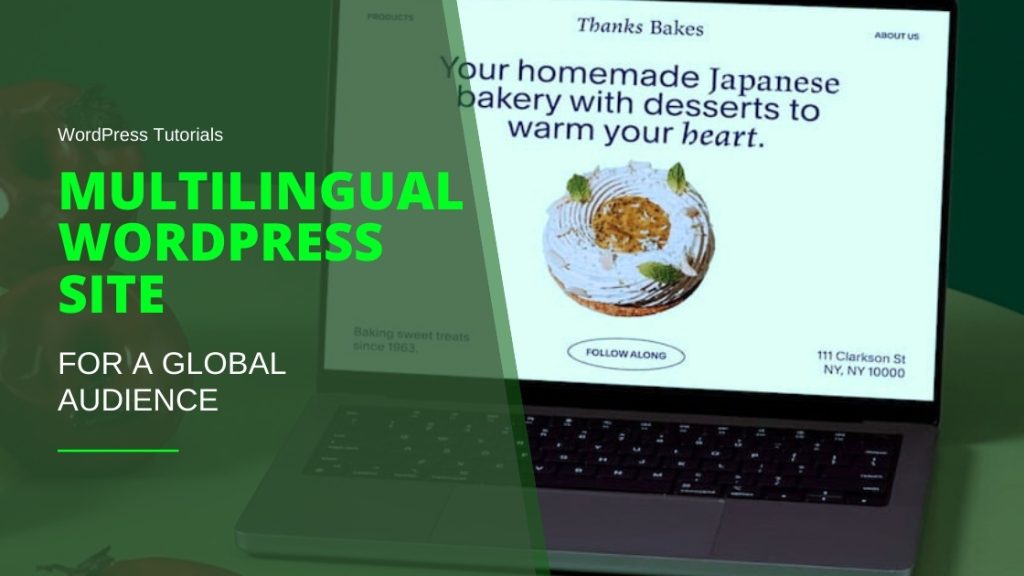How to Use WordPress Block Editor
If you own or plan to build a WordPress website, you’ve likely come across the block editor or so called Gutenberg builder.
Table of Contents
This powerful tool, integrated into the WordPress core, allows website owners and developers to create their entire site without the need for coding.
By using the block editor, users can easily manage various content elements such as paragraphs, images, columns, and social media feeds, all through a simple drag-and-drop interface.
Additionally, the block editor supports the integration of numerous plugins to enhance site functionality, including some of the best WordPress countdown plugins.
These plugins can be used to add timers and countdowns to your site, which are particularly useful for events, promotions, or product launches, further expanding the capabilities of your WordPress site.
In this guide, we will explore the block editor in depth, discussing its definition, advantages, disadvantages, and practical usage.
In this guide, we will explore the block editor in depth, discussing its definition, advantages, disadvantages, and practical usage.
| Section | Key Points | Action Items |
|---|---|---|
| Introduction to the Block Editor | The block editor, introduced in WordPress 5.0, allows users to create websites without coding by dragging and dropping blocks. | Familiarize yourself with the block editor interface. |
| Understanding the Block Editor | Enables users, from beginners to experts, to build pages, templates, and websites by arranging and customizing blocks representing different elements (e.g., paragraphs, images, columns). | Practice creating and customizing different types of blocks. |
| Key Terminology | 🔹 Blocks: Individual elements like images, paragraphs, and videos. 🔹 Block Patterns: Predefined groups of blocks for entire sections. 🔹 Templates: Layout frameworks for specific content types. 🔹 Template Parts: Common site elements (headers, footers). 🔹 Site Editor: Extends block functionality across the site. | Learn and understand each key term to effectively use the block editor. |
| Pros of the Block Editor | 🔹 Enhanced Speed and Efficiency: Reusable blocks, patterns, and shortcuts improve workflow. 🔹 Accessibility for Beginners: Intuitive interface allows easy website creation without coding. 🔹 Comprehensive Customization: Customizes all site aspects (posts, headers, footers). 🔹 Improved Performance: Reduces reliance on heavy plugins. 🔹 Integration with Plugins: Seamless integration with themes and third-party plugins. 🔹 Continuous Improvement: Regular updates enhance functionality and security. | Explore and utilize reusable blocks, block patterns, and third-party plugins to enhance your site. |
| Cons of the Block Editor | 🔹 Theme Compatibility: Some themes may need rebuilding for full compatibility. 🔹 Learning Curve: Familiarization required, but resources are available (tutorials, documentation). | Allocate time to learn the block editor through available resources. |
| Using the Block Editor | 🔹 Getting Started: Requires WordPress 5.0 or higher. 🔹 Adding Blocks: Use the (+) icon or type “/” to add blocks. 🔹 Editing Blocks: Access customization options in the sidebar or toolbar. 🔹 Rearranging Blocks: Drag and drop to reposition. 🔹 Saving and Reusing Blocks: Save blocks as reusable for future use. 🔹 Utilizing Block Patterns: Insert ready-made sections via the Patterns tab. 🔹 Exploring Templates: Customize templates and parts using the Site Editor. | Start creating content using blocks, customize, and experiment with templates and block patterns. |
| Conclusion | The block editor is a powerful, user-friendly tool for designing WordPress sites without coding, offering extensive customization options and continuous improvements for a better user experience. | Embrace the block editor’s capabilities to create a unique and functional website. |
Understanding the Block Editor
The block editor, introduced in WordPress Version 5.0 to replace the Classic Editor, is a revolutionary website editor.
It enables users of all levels, from beginners to experts, to build pages, templates, and complete websites by simply dragging and dropping blocks into place.
Each block represents an element such as paragraphs, images, columns, pricing tables, social media feeds, and more.
Users can easily design their pages by arranging blocks and customizing them using a user-friendly settings panel.
Key Terminology
Before we delve further, let’s define some key terms related to the block editor:
Blocks: Individual elements that can be added to content, including images, paragraphs, headings, videos, and more.
Block Patterns: Predefined groups of blocks that can be used to build entire sections of content, such as headers, post designs, and column layouts.
Templates: Frameworks defining the design and layout of specific types of content, such as posts, products, and category pages.
Template Parts: Site elements appearing on most or all pages, such as headers, footers, and comments.
Site Editor: A WordPress tool that extends block functionality to additional areas of the site, including templates and template parts. A block theme must be installed to use the Site Editor.
Pros of the Block Editor
Enhanced Speed and Efficiency
The block editor offers several features designed to improve workflow, making designing, publishing, and editing faster and more efficient.
These features include reusable blocks, block patterns, keyboard shortcuts, and simplified blog post creation.
Users can save blocks and reuse them throughout their website, quickly insert predefined block patterns, utilize keyboard shortcuts for seamless content creation, and easily import content from external sources without the need for manual adjustments.
Accessibility for Beginners
The block-based interface of the editor makes it accessible to users of all levels, including beginners.
With its intuitive drag-and-drop functionality and straightforward settings panel, beginners can easily create complex and beautiful websites without writing a single line of code.
The block editor provides full customization capabilities for headers, footers, sidebars, and page templates, allowing beginners to personalize every aspect of their site to meet their unique requirements.
Comprehensive Site Customization
Unlike many other solutions, the WordPress block editor enables users to customize every aspect of their site using its features.
Users can design not only pages and posts but also headers, footers, search results pages, archives, 404 pages, blog post templates, product templates, comment sections, and more.
This level of customization empowers website owners to create unique designs and functionalities tailored to their specific needs.
Improved Website Performance
The block editor contributes to enhanced website performance by reducing the reliance on heavy page builders and minimizing the number of required plugins.
Users can utilize built-in blocks instead of installing additional plugins for common functionalities such as image galleries.
The resulting code output is lighter and cleaner compared to page builder plugins, resulting in faster page load times.
Integration with Third-Party Plugins
As the block editor is an integral part of WordPress, it seamlessly integrates with popular themes and plugins.
Third-party developers typically adapt their solutions to work smoothly with the block editor. Numerous plugins provide additional blocks and block patterns, expanding the library of available design options.
For instance, Jetpack and WooCommerce offer blocks and patterns for forms, payments, social media feeds, product displays, and more.
Continuous Improvement
The block editor is constantly evolving, with a dedicated team of developers and volunteers working on new features, improvements, and ensuring the security and accessibility of WordPress.
Regular updates ensure that users benefit from the latest enhancements and advancements in the block editor.
Cons of the Block Editor
Theme Compatibility and Site Rebuilding
While many page builders and themes support the block editor, there may be cases where switching themes or rebuilding portions of an existing site becomes necessary to fully embrace the block-based system.
Moving to the Site Editor also requires the use of a block theme, which may require some effort to implement. However, the benefits usually outweigh the initial work required.
Learning Curve
As with any new technology, there is a learning curve associated with the block editor. Users planning to build a new site or transition an existing site to the block editor should allocate time to familiarize themselves with the system.
Fortunately, there are abundant resources available, including tutorials, courses, documentation, and even a WordPress Playground for experimentation.
Using the Block Editor
Now that we have gained a better understanding of the block editor, let’sexplore how to use it effectively.
Getting Started
To begin using the block editor, ensure that you have WordPress Version 5.0 or higher installed. Create a new page or post, and you will be greeted with the block editor interface.
Adding Blocks
To add a block, click on the (+) icon or start typing “/”. A block selector will appear, allowing you to choose from various block types. Select the desired block, and it will be added to your content.
Editing Blocks
Each block has its own settings and customization options. You can access these options by selecting the block and using the sidebar panel or toolbar that appears.
Modify the block’s content, adjust its layout, apply styles, and configure any block-specific settings.
Rearranging Blocks
To rearrange blocks, simply click and drag a block to the desired position. You can move blocks up or down within a section or even drag them between different sections.
Saving and Reusing Blocks
If you have created a block that you would like to reuse across your website, you can save it as a reusable block.
Select the block, click on the three-dot menu, and choose “Add to Reusable Blocks.” Give the block a name, and it will be accessible in the “Reusable” tab of the block selector for future use.
Utilizing Block Patterns
Block patterns provide ready-made sections of content that you can insert into your pages or posts.
To use a block pattern, click on the (+) icon and switch to the “Patterns” tab. Choose a pattern that suits your needs, and it will be added to your content.
Exploring Templates and Template Parts
WordPress offers various templates and template parts that define the design and layout of specific types of content.
These can be accessed and modified using the Site Editor, which extends block functionality to additional areas of your site. Install a block theme and navigate to “Appearance” → “Site Editor” to explore and customize templates and template parts.
The Conclusion of How to Use WordPress Block Editor
The WordPress block editor is a powerful tool that empowers users to design and customize their websites without the need for coding. With its intuitive interface, extensive customization options, and continuous improvements, the block editor offers a user-friendly solution for creating beautiful and functional websites.
Embrace the block editor’s capabilities and unleash your creativity in building a unique online presence.
FAQs
Q: What is the WordPress block editor?
A: The WordPress block editor is a powerful tool integrated into WordPress core that allows users to build websites by dragging and dropping blocks, eliminating the need for coding.
Q: What are blocks in the block editor?
A: Blocks are individual elements that can be added to content, such as paragraphs, images, headings, videos, and more.
Q: Can I customize different parts of my website using the block editor?
A: Yes, the block editor enables customization of various website sections, including headers, footers, sidebars, archive pages, checkout and cart pages, and more.
Q: What are block patterns?
A: Block patterns are predefined groups of blocks that can be used to quickly create sections of content, like headers, post designs, and multi-column layouts.
Q: Does the block editor offer advantages over the Classic Editor?
A: Yes, the block editor offers advantages such as faster workflow with reusable blocks, keyboard shortcuts, and the ability to customize headers, footers, and more. It also provides better website performance and integrates seamlessly with third-party plugins and themes.